Are you looking to export WooCommerce order data along with custom fields?
While WooCommerce includes a built-in feature for exporting order data, it falls short when it comes to including custom field data in the export.
Many WooCommerce stores have unique business requirements or specialized products that require the use of custom fields to capture additional information. This can include anything from personalized customer notes to specific product details that are crucial for fulfilling orders.
In this article, we will guide you through the step-by-step process of exporting WooCommerce order data that includes custom fields.
What Are Custom Fields in WooCommerce?
When it comes to eCommerce solutions, there's no one-size-fits-all approach. Custom fields in WooCommerce are additional pieces of information that can be added to products to capture more specific details not included in the standard WooCommerce fields. This flexibility is crucial for businesses with unique needs that require more than just the default options.
For example, if you are running a pizza restaurant and want to provide an option for customers to choose their preferred toppings and sauces, there is no direct way to achieve this using the standard WooCommerce features. While there are workarounds like variations, they are not flexible and can make your store bloated. In such cases, product add-ons or custom fields are the ideal solution.

Custom fields allow your customers to personalize their orders by selecting specific options that matter to them. Whether it's adding specific toppings to a pizza or specifying a gift message for a product, custom fields make it possible to offer a tailored shopping experience.
How To Export WooCommerce Orders with Custom Fields
When it comes to exporting WooCommerce orders along with custom fields, one of the best tools available is the WP All Export plugin. This powerful and user-friendly plugin simplifies the export process and supports custom fields, including those created using WooCommerce Product Add-ons or extensions.

WP All Export stands out for its comprehensive features set and ease of use. Here are some key features that make it the go-to solution for exporting WooCommerce orders:
- Easily select which data to export, including standard fields, custom fields, and any other information stored in your WooCommerce orders.
- Export your data in various formats such as CSV, Excel, or XML to suit your specific needs.
- Set up automatic exports on a schedule so that you always have up-to-date data without manual intervention.
- Filter and sort your order data to export only the information you need.
- Seamlessly integrates with other business tools like Google Sheets via Zapier integration.
To add custom fields to your export, you'll need the premium version of the core WP All Export plugin and its WooCommerce Export add-on.
Once you have both zip files, navigate to Plugins › Add New to install and activate both the plugin and the add-on.

After installation, follow these steps to export WooCommerce orders with custom fields.
1. Create a New Order Export and Filter the Data
Navigate to All Export › New Export from your WordPress menu and select WooCommerce Orders as the export type.

WP All Export will scan your database for all order details and display the number of orders available for export.
If you want to export only a specific subset of your orders, you can easily do so using the powerful filtering options that come included with WP All Export.
To set up your filters, simply expand the Add Filtering Options panel and start adding your custom filter rules.

For each filter rule, you need to specify three components: an element, a rule, and a value.
After adding all three components, click the Add Rule button to filter your orders. You can also add multiple rules and combine them using the AND and OR logic.
The New Export screen with added filters would look something like this.

Once you have filtered your orders, click Customize Export File at the bottom of the screen to move to the next step.
2. Select Your Order Export Columns Including Custom Fields
WooCommerce includes a lot of information for each order. In some cases, you may only want to export a selected few fields.
WP All Export lets you easily select which specific fields you want to include using a drag and drop interface. Expand the different tabs listed in the Available Data section to see the supported fields.
To add a field as a column in the order export file, simply drag the field into the column selection area.
For custom fields, expand the Other tab and look for the custom fields used in your products.

If the custom fields don't appear, click the Add Field button and search for them in the window that opens.

Add all the custom fields you want to include in your order export file and then click the Preview button to see how it actually looks.
The same interface also lets you rearrange the columns in any order you see fit using the same drag-and-drop feature. If you add any field by mistake, you can also easily remove it by dragging it out of the selection area.
One of the standout features of WP All Export is that it lets you export orders in Excel, CSV, and XML formats.

On the same page, expand the Export Type panel and choose the file format of your choice. You can read our documentation to learn more about exporting to a different file format. For this tutorial, we'll stick with the default CSV option.
Lastly, click the Continue button at the bottom to move to the next step.
3. Schedule Your Export and Configure Advanced Options
In addition to on-demand exporting, WP All Export allows you to create automated, recurring WooCommerce order exports. This is an incredibly useful feature if you need to regularly sync your order data with external tools or services.
On the Export Settings screen, expand the Scheduling Options panel. Here, you’ll find two options:
- Use the optional paid Automatic Scheduling service from WP All Export.
- Manually configure cron jobs on your server.
For this tutorial, we’ll select the Automatic Scheduling option and then choose whether to run the export weekly or monthly. After that, select the specific days and times that work best for your needs.
For example, in this screenshot, we’re scheduling an order export to run at 2:00 a.m. every Tuesday.
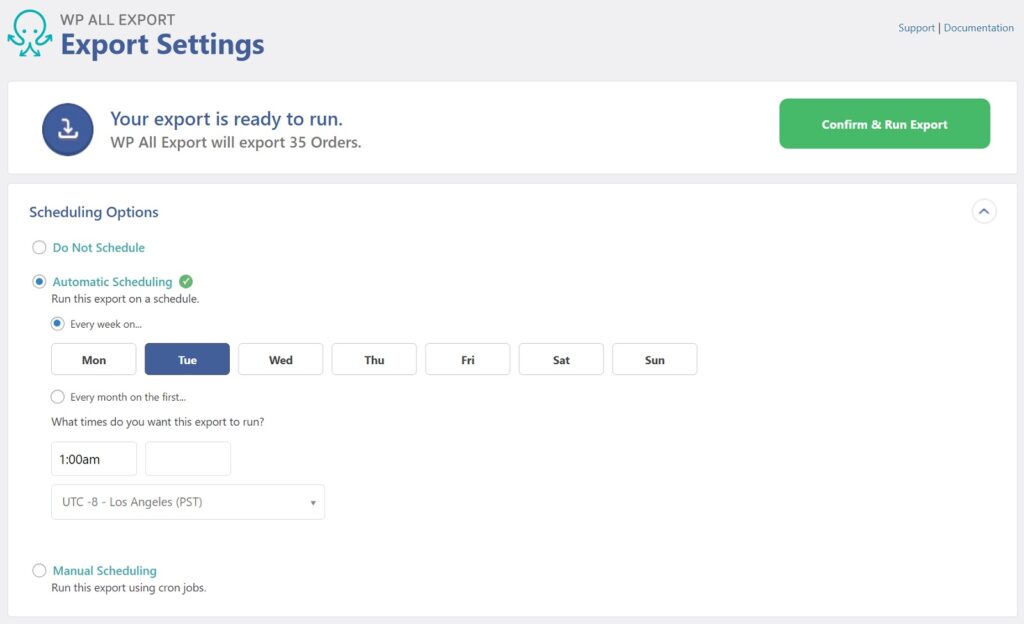
Along with scheduling, WP All Export also offers real-time exporting. On the same page, expand the Advanced Options panel and tick the first option.

Both the above options allow you to export order data automatically and integrate with external applications using Zapier.
Scrolling down, you’ll find a list of settings presented as checkboxes. All are self-explanatory and can be enabled by clicking the corresponding checkboxes. The first option lets you export orders in real-time as soon as they are placed on your website. To learn more about other settings in the list, refer to our dedicated article on export settings.
When you’ve configured everything, add a custom file name and click the Save & Run Export button to move to the next step.
4. Download Your Export File
Based on the number of orders, it may take a few minutes to run the export. You will be notified when the file is ready for download.

Depending on the file type you selected in Step 2, WP All Export provides various options to download the file. You can either click one of the options in the Click to Download section:
- Click the file format name to download the file immediately.
- Click the Bundle option to download a zip file containing the export file and an import template.
The second option will come in handy if you plan to migrate the order information to another site.
That’s it! With just a few clicks, you’ve successfully exported your WooCommerce order data, including custom field data.
Export WooCommerce Orders With Custom Fields
When it comes to exporting order data, WooCommerce offers a basic reporting feature that provides standard order data. However, to include custom field data in your export file, you’ll need to use a third-party WooCommerce plugin.
WP All Export is the best WooCommerce export plugin that allows you to do advanced order export. It features a user-friendly drag-and-drop interface that allows you to:
- Select specific order fields, including custom fields created using WooCommerce add-ons/extensions.
- Set powerful filters to select exactly which orders to export.
- Schedule your export and deliver it to external applications using Zapier integration.
- Choose from multiple file formats, including CSV, Excel, and XML.
Ready to effortlessly export your order data containing custom fields? Download and install the WP All Export plugin today!
Export WooCommerce Orders With Custom Fields - Frequently Asked Questions
How Do I Export Custom Fields From WooCommerce?
You can easily export custom fields added by WooCommerce extensions, as well as those created with plugins like ACF, Meta Box, and JetEngine, using the WP All Export plugin. Simply follow the export process documentation and add custom fields from the Available data panel on the right to the selection area on the left.
How Do I Export All WooCommerce Orders?
Exporting all WooCommerce orders using WP All Export is straightforward. Follow these four simple steps:
- Go to All Export › New Export and select Orders as the export type.
- Select your export fields using the Drag & Drop interface.
- Apply additional settings.
- Run the export and download your order export file.
How Do I Export WordPress Posts With Custom Fields?
WP All Export is the best plugin for exporting WordPress posts, including support for custom fields added by plugins such as Advanced Custom Fields, Meta Box, and JetEngine. You can learn more about the whole process from WP All Export's documentation on exporting WordPress posts with custom fields.
How To Migrate WooCommerce Orders?
To efficiently migrate orders from one WooCommerce site to another, you can use a combination of the WP All Export and WP All Import plugins.
- Use the WP All Export plugin to export orders from your source site.
- Import the exported order file to your destination site using the WP All Import plugin.